I'm bored and have nothing that I can really post currently. My 8.1 ISO is done but my upload speed is so shit it always fails, and my Server 2003 x86 ISO, which was supposed to be a XP x86 ISO, is still in progress. So I decided to make a guide on how to earrape.
I'm going to be using Audacity 2.3.3 on Windows 7, however any Audacity version pre-2.4 should work. I will get into why 2.4+ is not recommended later.
For this example, I'm going to be using Acid Jazz by Kevin MacLeod as the song to earrape.
Earrape Guide
Step 1: Open song in Audacity.
Step 2: Press Ctrl+A to select all of the song. (You can select parts of the song instead if you want.)
Step 3: Click Effect, then click Amplify.
Step 4: Click Allow clipping
Step 5: Drag the slider all the way to it's maximum. (You can play around with this value a bit if 50 is too much. You can stack amplifications if 50 is too little. I have decided to use 30 amplification for this song.)
Step 6: Click OK
Step 7: Listen and make any other changes you may want.
Step 8: Click File, then Export, then Export as MP3.
Step 9: For exporting earrape, I use Average Bit Rate Mode, 128 kbps, Stereo. (Quality is not needed here)
Step 10: Click Save.
You now have your earrape. Do whatever you want with it.
Here is the first 15 seconds of the song that I have earraped.
https://files.catbox.moe/s2uigh.mp3
Why to not use Audacity 2.4 or newer
If you use Audacity 2.4 or newer, this is what you get
https://files.catbox.moe/6k1a57.mp3
Now there are one of two reactions you'll have. If you use VLC 3.x or similar, you will think that it isn't even earraped. If you use VLC 2.x or any other audio player, it will sound unrecognizable.
Something changed with the way that Audacity 2.4+ imports and exports MP3 files, and this change was for the worse. Audacity 2.4+ will refuse to import a MP3 file if you so much as breathe wrong on the file, and file exports can get weird like seen above. I recommend you just use Audacity 2.3.3 for your audio modification needs. I'm saying this because it just imports any MP3 file you throw at it, exporting earrape isn't that much of a reason to exclusively use 2.3.3.
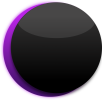 |
Eclipse Community |