This is a bit of a different compatibility patch. Instead of getting a newer application working on an older OS, we're getting an older application working on a newer OS.
Thanks to Jevil7452 for finding this.
To do this, you need Resource Hacker
Step 1: Open the application in Resource Hacker
Step 2: Double click Version Info
Step 3: Click the item in Version Info (Should look like 1 : (numbers))
Step 4: Ctrl + A and backspace.
Step 5: Click to something else.
Step 6: Click Compile in the message that pops up.
Step 7: Click Delete in the next message.
Step 8: Not sure if it's a bug with my version of Resource Hacker, but if you see the same message from Step 6, click Cancel.
Step 9: Save the application (If it's in Program Files or a similar restricted folder, you may need to use save as to place it elsewhere, then copy it back to the location)
Step 10: Run your application.
You might also be able to edit the name or version instead of deleting the entire thing, but this is the easiest method and doesn't seem to break anything. I'm also not sure if there's a way to kill the root cause itself (Program Compatibility Assistant), but this seems to work well enough that it shouldn't be an issue anymore.
If you do this to an older version of CCleaner, you may also need to do this to the installer, which will cause the NSIS installer to fail an integrity check. You can bypass this by creating a shortcut with /NCRC in the target, or launching it with /NCRC with CMD or similar.
Here's CCleaner 4.19 running on Windows 10 22H2 using this method.
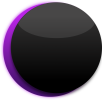 |
Eclipse Community |